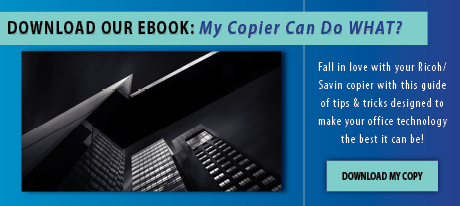Taking Printing to the Edge on My Printer
5 Ways to Achieve a Full Bleed Print Using Your Office Technology

If I had a penny for every time a customer has said that they “want the image to go right to the edge of the paper,” I’d be a very wealthy man. Full bleed printing is the envy of many, but the reality is that when it comes to doing it in-house, the process is pretty much limited to inkjet technology. Or is it?
As color printing equipment and production print have become more popular and cost effective in the modern office, more and more marketing departments are bringing print jobs in-house. However, whatever equipment they invest in, they are still finding that true full bleed printing is something that is much easier to talk about than to actually achieve.
And what is it with Ricoh/Savin’s “Edge to Edge” print option that does not, in fact, print full bleed? We’ll get to that later…
Click here to download our ebook, full of tips and tricks for making the most of your Ricoh/Savin copier! Learn useful skills such as how to print envelopes or how to adjust the volume of your machine when a fax comes in!
The Edge to Edge Print Enigma: An Explanation
So why does this seemingly ubiquitous capability hit the brakes with our nice (relatively expensive to acquire) color laser printer? The answer lies in the technology. We asked our service department for a full explanation on this limitation in the process:
In short, the fuser is the culprit. A laser device such as a multifunctional printer has to melt toner onto the paper inside the machine to produce an image. The location where toner and paper meet, i.e., “the fuser,” requires a margin or empty lead edge in order to move the paper through the unit or else the paper may get jammed. Fusing technology is limited to laser printers, whereas inkjet and offset press utilize ink which ultimately soaks into the substrate, or paper.
It’s a shame that there is not a straight-forward, cost-conscious way to achieve full bleed printing on your run-of-the-mill office copier, because for some reason, the average consumer associates quality with a printed piece that is printed edge to edge. If you haven’t noticed before, take a look at your mail. It’s very rare that you will see something in your mail that isn’t full bleed. And that is because these types of jobs were done on a production print machine… something that many offices don’t believe they have the funds or the output to invest in.
(Of course, we feel obliged to tell you at this point that many production print machines are both cost-conscious and easy to maintain in-house. To talk to someone about the various options that can benefit your organization, click here.)
“But I can print edge to edge on my inkjet,” you say. Yes. The at-home desktop printers have some pretty amazing features. But the truth is, those inkjets are really the only ones that can truly print to the edge of the paper, because the ink is sprayed on the paper as the page exits the machine. But that doesn’t mean you need to go outfit your marketing department with a dozen inkjet printers. Inkjet is costly, and unreliable for larger print jobs.
You Can Still Achieve Edge to Edge Printing
While you may not be able to print true full bleed I leave you with five tips to help you work around the full bleed limitation at your office and still have professional results:
- Print your piece on a paper size larger than what you would like the final size to be. After printing, trim the page down to its intended size. For instance, to achieve a full bleed 11×17, run the job on 12×18 paper, add an extra half inch all around your design (11.5 x 17.5) and trim the edges with a paper cutter such as an MBM Triumph 4315 or 5255. The cutting is precise, can trim up to 3 inches of paper at a time, and can even be programmed for your most commonly used cut sizes.
- Hand in hand with the previous suggestion, our Ricoh/Savin printers actually have an “Edge to Edge” print option that will do half of the work for you. Yes, the fuser does technically make this option unable to print a true full bleed, but the technology will allow you to get pretty close. The fuser still needs to have a physical touch point with the paper in two areas, but this option allows you to achieve an edge to edge print on 2 sides. Just trim down the final 2 sides, and you are golden!
- Know your equipment’s capabilities and design within the parameters of its printable area. If a border is intentionally integrated into a design, it may not look as bad as you think!
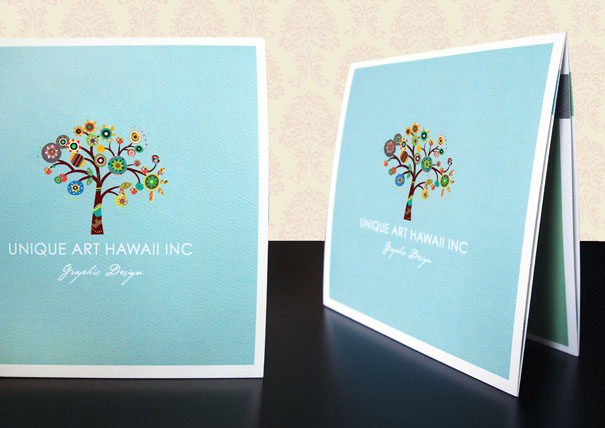
- Consider adding a wide format inkjet printer, like a Canon IPF 785 or Pro-4000, (up to 36” wide) to your equipment fleet for special projects such as posters and banners. Not only can you print edge to edge with outstanding print quality, but they also allow for a wide range of paper options, from photographic and canvass to gloss and even adhesive.
- Invest in production print for your office. An easy-to-use model is the Ricoh Pro C5100S. Don’t be fooled, however, even production print machines don’t have the ability to extend the image off of 4 edges of a page during the printing process. Instead, the image is printed with extra image around the edges (usually ¼ of an inch) on a larger sheet, and for booklet making, it can be automatically trimmed in-line, for automated full bleed output. Because these types of jobs can be run in high volume, a production machine will offer high quality output on a wide range of paper stocks, too.
For even more tips & tricks on how to best use your Ricoh/Savin device, download our free eBook by clicking the link below!
Related Articles:
10 Reasons to Bring Print Production In-House [Infographic]
Letterhead: Waste Not, Want Not