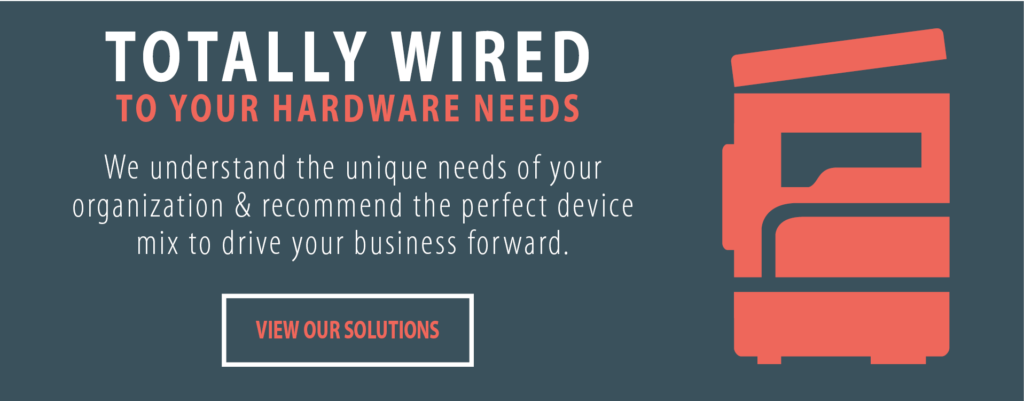Letterhead: Waste Not, Want Not
Shelly Holdaway is the Marketing Specialist for Advance and a guest blogger for the company.

Ever held up print traffic so you could run to the copier and load a sheet of letterhead, then race back to your desk and hope no one printed on it before you did? Or maybe you’ve dedicated one of your multifunctional paper trays to “just letterhead” but people still print on it by accident anyway.
What about the shelf life of your letterhead? Small changes to your location, website, or logo even, can be costly to update, especially when organizations usually pre-purchase large amounts of letterhead to offset the expense of commercial print setup.
If you do make changes, what happens to the old letterhead? Does it go straight to your fax machine and get flipped over until it’s used up printing incoming faxes or does it simply get handed out as scrap paper around the office?
Whatever your circumstance, you may already have a free letterhead solution at your fingertips with free variable data printing (VDP) features in your multifunctional printer, be it a Canon or Fiery enabled Ricoh/Savin. It’s “free” in that the technology to create your own letterhead comes standard with most of today’s multifunctional printers (MFPs).
If you are a Ricoh/Savin user, gone are the days of their proprietary Refined Print Command Stream (RPCS™) – an icon based printer driver that allowed you to create form overlays, as well as create printing presets, simplifying complex print jobs to one click. The RPCS driver also provided the ability to create and save static overlays, such as letterhead, that could be applied to any print document as a background image. If you have an older Savin, you may still have this option. To check, look at the name of your printer driver. If it has “RPCS” anywhere in the driver name, you’re all set.
If not, VDP is still a possibility in this product line. While Savin/Ricohs are currently configured with standard PCL, or optional PostScript print drivers, and do not offer the ability to create overlays, most new machines can be configured with the option of either an embedded or standalone EFI Fiery print controller for enhanced capabilities. Overlays are achieved with the controller’s FreeForm technology, and even include CMYK simulations of the Pantone matching system. So, in theory, if you want to implement on-demand letterhead overlay printing in your workflow and you have a Ricoh or Savin, an added Fiery controller, which comes standard with FreeForm, is the only way to go.
With FreeForm, you are essentially getting VDP capabilities without the need for additional software like PlanetPress, or PrintShop Mail. Everything is built right into your print driver.
In its simplest method, you start by setting up a “master” file, such as the letterhead shell, and print it to your Fiery print server just like you would a regular print job, but you designate in the printing preferences that the job is a master document. Once sent, the document is now stored for later use. You can have up to 100 masters saved on your Fiery. Imagine the cost savings, not to mention potential, of having customized letterhead templates for 100 different people in your office. When you are ready to print on your master file, open a new document, and within the printing preferences, designate to “Use Master” as the overlay. The result will be your print file with the letterhead master imposed behind it.
While the concept is simple, the real advantage of FreeForm is when you are printing larger files with the static image imposed on every page. In a regular print workflow, without VDP technology such as FreeForm, the image is processed for every single page before it is output. With FreeForm, the background master is already processed and waiting at the print server for new variable content to be overlaid, thereby reducing processing time and increasing overall production speed. If you have ever tried to do a large mail merge with your logo or an image on every page, you know what I am talking about.
If you are a Canon enthusiast, and overlays are all you need, SuperImpose Image is another option. Similar to the two aforementioned technologies, Canon’s SuperImpose Image offers the ability to store up to 100 overlays, but gives users the added feature of creating them from both a print and walk-up copy standpoint. Enticing as it sounds, keep in mind that the printed overlay will always result in a higher quality image than a scanned piece.
Before you cancel your next letterhead order, take time to evaluate if the technology is really for you. Not only is there is something to be said about a commercially printed piece of letterhead on a heavy weighted paper, but if you are seriously considering diving into letterhead printing on-demand make sure you and your team are prepared. Do you have the letterhead artwork in a suitable format for high quality printing? Does your team have the initial setup time available to create and maintain all of your overlays or masters? Is the new process something that can easily be integrated and adopted to ensure the integrity of your brand?
Keep it cost effective, yet professional.
If you do go this route, don’t forget about the details. While you might be able to get away with using your standard copy paper (20 lb. bond) for your new on demand letterhead most of the time, you may want to keep a small reserve of heavier weighted paper (if your machine allows it) such as a bright white, 24 lb. bond for special presentations. There is still something to be said about a quality sheet of paper when it comes to printed correspondence.
As always, be sure to check your machine’s manual for recommended paper weights and usage guidelines. For more on paper, check out Stuff blogger, Scott Guercio’s, How Much Weight Does My MFP Carry?