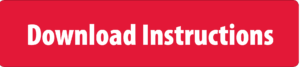How Can We Help?
How to Set up Fax Forwarding on Your Canon Copier
This video will walk you through step-by-step instructions that detail how to turn on Fax Forwarding. This feature allows faxes to be received via folder or email whether working onsite or remotely while also minimizing the paper output on your copier.
Start by logging into the machine via the IP address, select Settings/Registration then select Receive/Forward and Forwarding Settings. Select ‘Forward without Conditions’ and confirm ‘Enable this Forwarding Condition’ is checked. Select Destination from Address List and the video will walk you through confirming the forwarding destination is turned on.
Download Instructions
Download step-by-step instructions by clicking the button below.
Watch the Video
Relevant Equipment
These instructions are pertinent to the following equipment:
Canon 4025/4035/4045/4051, Canon 4225/4235/4245/4251, Canon 4525/4535/4545/4551, Canon 5055/5065/5075, Canon 6065/6075/8085/8095, Canon 6255/6265/6275/8205 /8285/8295, Canon 6555/6555/6575/8505/8585/8595I, Canon C2020/C2030, Canon C2225/C2230, Canon C33301/C33251 Canon C 3501F/C 3 50P/C 2501F, Canon C352 5I/C35301, Canon C3551F/2551F, Canon C3561F/C2561F, Canon C35611/C356III/C25611/C256111, Canon C5030/C5035/C5045/C5051, Canon C4080/C4580/C5185, Canon C4080/C4580/C5185, Canon C 523 5/C 5240/C 5250/C 5255, Canon C5535/C 5540/C 5550/C 5560, Canon C7565/C7570/C7580, Canon C7055/C7065/C9065/C9075, Canon C7260/C7270/C9270/C9280, Canon DX 4751i /47451 47351/ 472 51, Canon DX 8705/8795/8786/6780/6765/6755, Canon DX C3571f/C2571fCanon DX C37301/C37251, Canon DX C57601/C57501/C57401/C5735, Canon DX C77801/C77701/C77651, Canon VP 110/VP 120/VP 13 5/11PBOX
 Need Additional Training?
Need Additional Training?
Click the button below and one of Advance’s expert trainers will reach out directly to answer your question or to schedule training. We look forward to hearing from you!